The Sleektone - Minimal LUTs collection offers dual tone LUTs designed to give your footage a clean and modern look with minimal color tones. Available in multiple formats, including CUBE, 3DL, ICC, XMP, and CSP, these LUTs ensure compatibility with all major editing software. Easy to use and integrate into your workflow, these LUTs provide a refined, minimal aesthetic to elevate your visuals. Perfect for films, commercials, social media content, and more, the Sleektone - Minimal LUTs collection is your ultimate solution for achieving a sophisticated, minimal style.
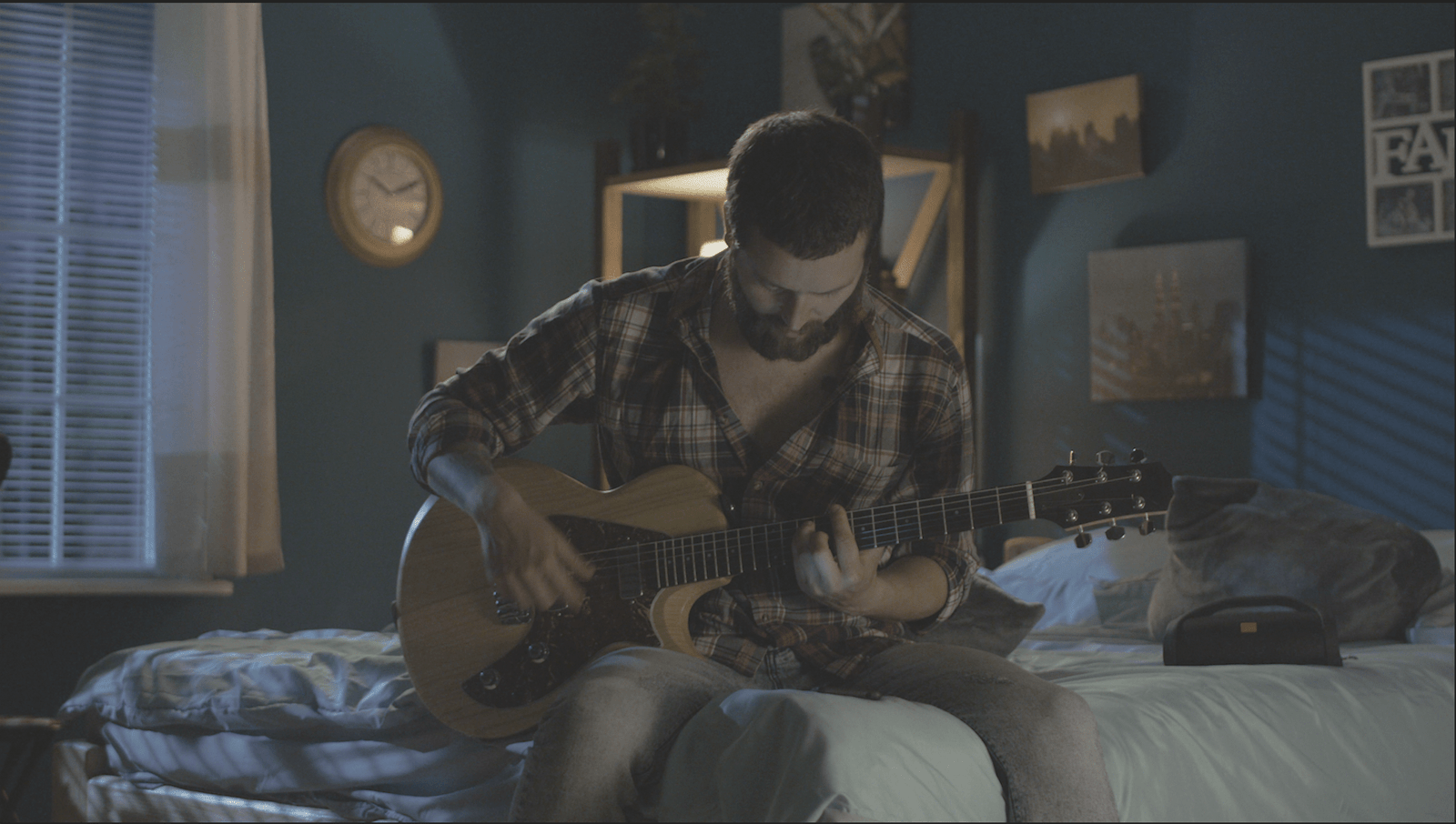
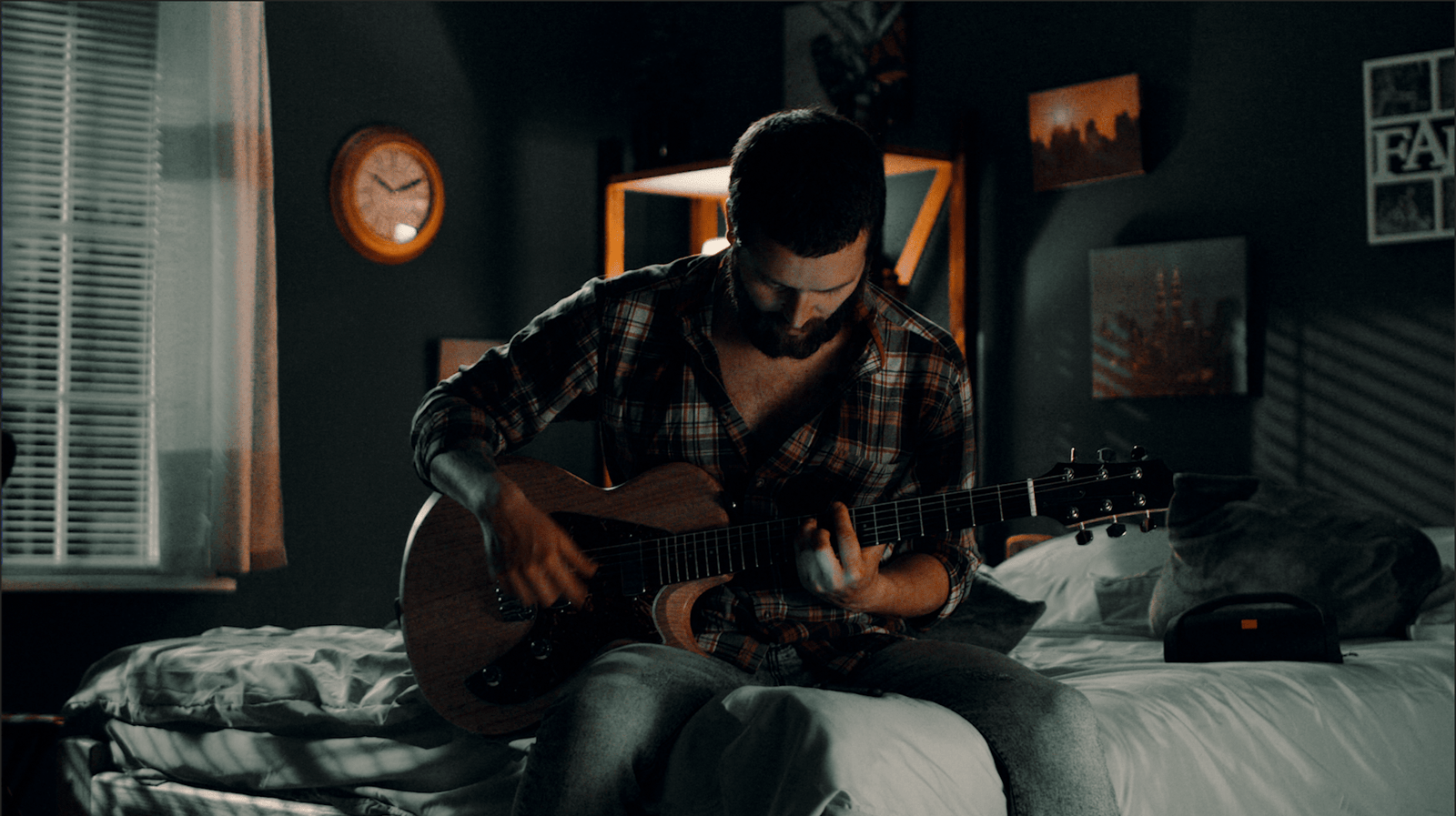
Key Features:
- Dual tone LUTs for a clean, modern look
- Achieve minimal color tones with ease
- Formats: CUBE, 3DL, ICC, XMP, and CSP
- Effortless color grading for a refined aesthetic
- Compatible with all major editing software, including Adobe Premiere Pro, Final Cut Pro, and DaVinci Resolve
- Perfect for films, commercials, social media content, and more








