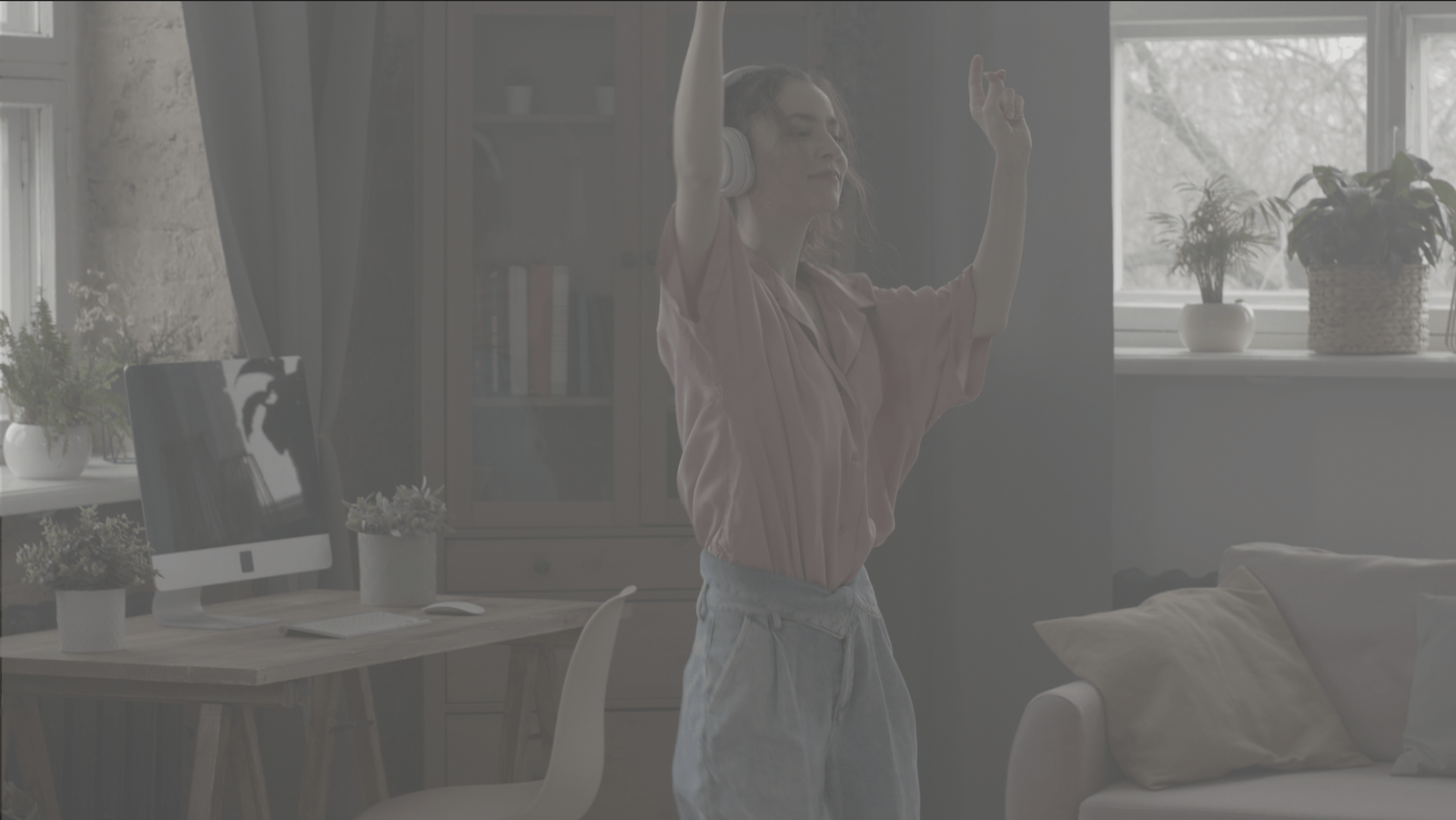Transform your footage with the Cinematic Movie Looks - Super Cinematic 2024 LUTs. Featuring over 25 premium LUTs, this collection will give your videos a professional cinematic aesthetic. These LUTs are designed for filmmakers, editors, and content creators who want to add that movie-like quality to their work. Available in multiple formats, including CUBE, ICC, 3DL, and CSP, these LUTs offer seamless integration with all major editing software.
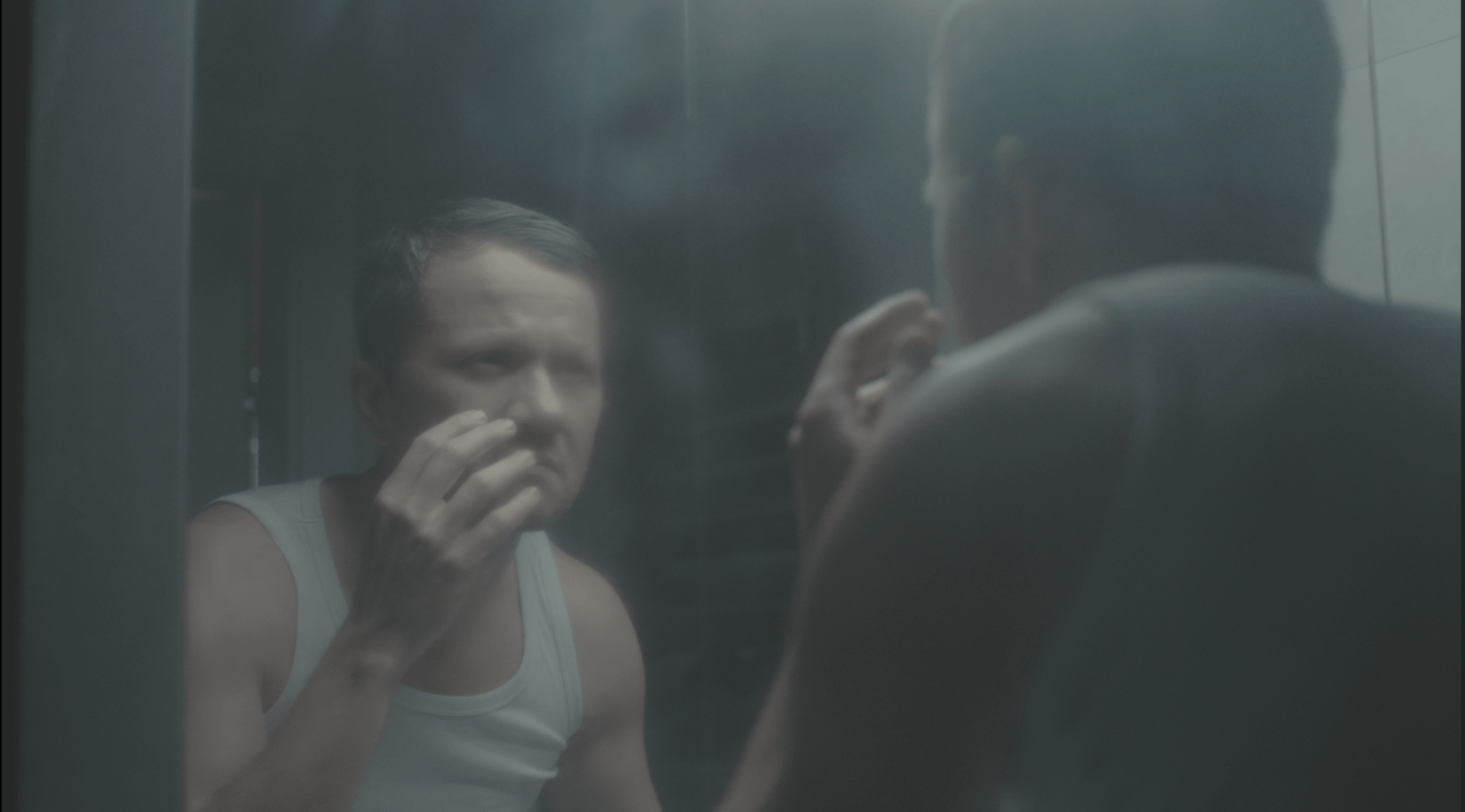

Key Features:
- Over 25 premium LUTs for professional cinematic color grading.
- Achieve a stunning movie-like aesthetic.
- Available in CUBE, ICC, 3DL, and CSP formats for broad compatibility.
- Easy to use and integrate into your editing workflow.
- Compatible with all major editing software, including Adobe Premiere Pro, Final Cut Pro, and DaVinci Resolve.
- Perfect for films, music videos, social media content, and more.
Each LUT in the pack is available in CUBE, ICC, 3DL, and CSP formats, ensuring compatibility with all major editing platforms. Whether you're looking to add a cinematic touch to your next film or music video, the Cinematic Movie Looks - Super Cinematic 2024 LUTs pack provides everything you need to elevate your visuals and create professional-grade color grading.