Welcome to Cinematic Elements
Dive into the world of sound with Cinematic Elements, your ultimate source for high-quality sound effects meticulously crafted for filmmakers, game developers, and audio enthusiasts. Our expansive collection is designed to enhance your projects with immersive audio experiences that bring your creative visions to life. Whether you’re working on a film, video game, podcast, or any multimedia project, our sound effects will transport your audience to another realm.
Experience Cinematic Elements: A Sound Effects Journey - Immerse in Nature, Feel Fire’s Intensity, Explore Futuristic Sounds, Add Textured Depth, Build Tension, Experience City Life, and Capture Wind's Essence. Each sound pack is curated to provide you with the diverse audio tools necessary for any project.
At Cinematic Elements, we are passionate about sound design and dedicated to providing you with the tools necessary to elevate your creative projects. With our comprehensive collection of high-quality sound effects, you can create engaging audio experiences that resonate with your audience and enhance your storytelling. Join us on this auditory journey and unlock the potential of sound in your work.
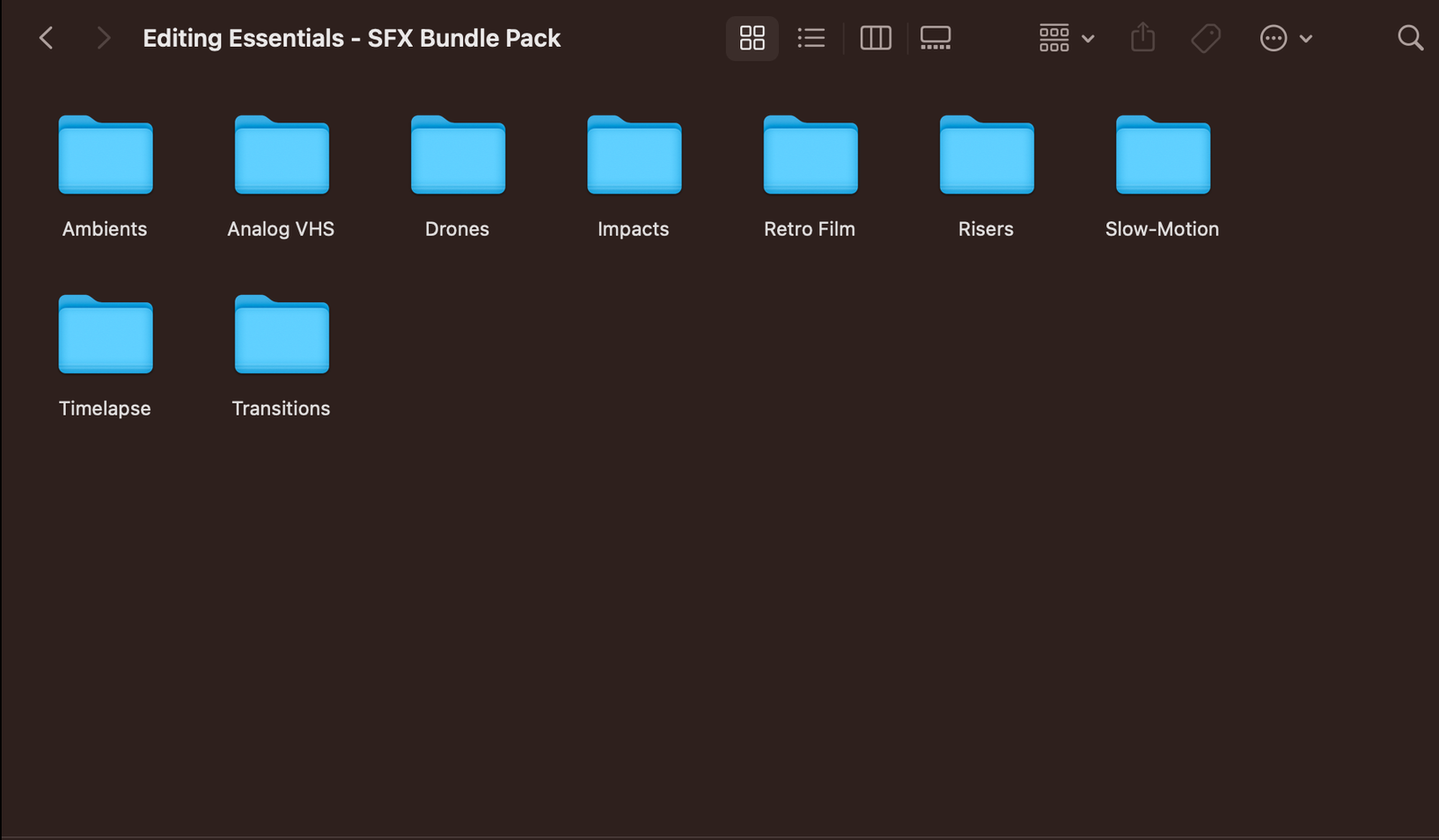
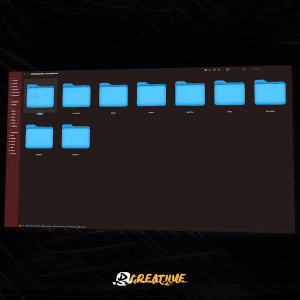
Features of Our Sound Effects Bundle
Ambience: Experience serene sounds of nature, creating authentic backdrops.
City Life: Capture urban soundscapes with bustling crowds and city ambiance.
Fire Elements: Harness dynamic sound effects perfect for action scenes.
Riser Elements: Build suspense with powerful risers for climactic moments.
Sci-Fi Soundscapes: Explore otherworldly sounds for futuristic storytelling.
Textured Sounds: Add depth with textures like fabric swishes and paper crumples.
Experimental Elements: Discover unconventional sounds for innovative projects.
Whoosh and Transitions: Create seamless transitions with dynamic whooshes.
Vehicles: Enhance scenes with realistic vehicle sounds.
High-Quality Audio: Professionally recorded and edited for pristine sound quality.
User-Friendly Navigation: Browse, preview, and purchase sound packs effortlessly.
Instant Downloads: Access your sound effects immediately for quick integration.
Versatile Applications: Suitable for film, games, podcasts, and multimedia projects.
Regular Updates: Get new sound packs and updates to keep your library fresh.






