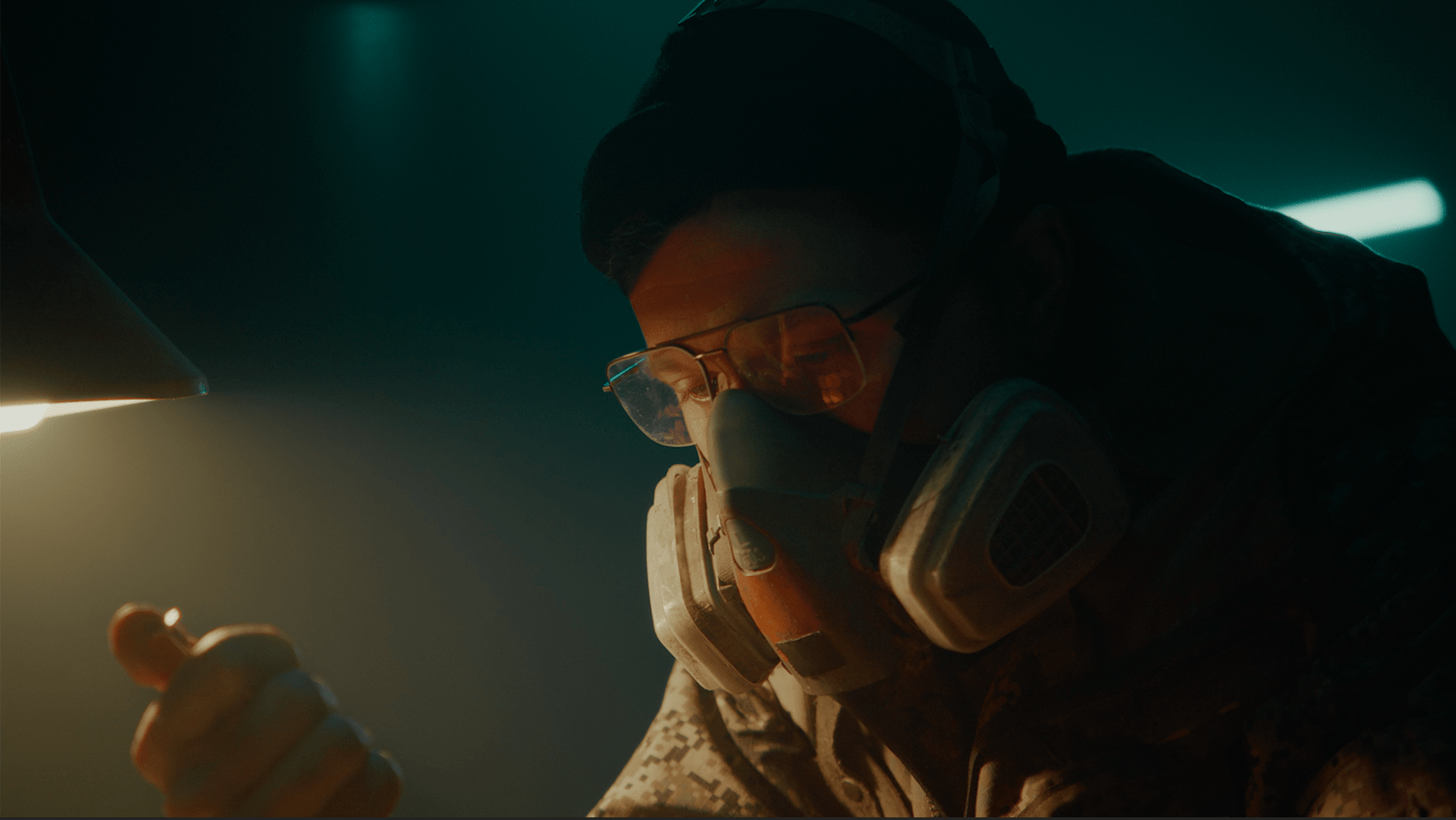Immerse your audience in cinematic brilliance with the Cinema Magic - Teal Orange Cinematic 2024 LUTs. Achieve the iconic teal and orange color grading with professional precision. Designed for filmmakers and creators, these LUTs will elevate your visuals and transform your footage into stunning cinematic masterpieces.
Cinema Magic LUTs are crafted to deliver the classic teal and orange look that is synonymous with high-end cinematic visuals. Import the LUT files into your favorite editing software, apply them to your footage, and watch your visuals transform. Perfect for narrative films, documentaries, and creative projects, these LUTs will give your work a polished, cinematic finish.


Key Features:
- Iconic teal and orange color grading
- Formats: CUBE, 3DL, ICC, XMP, and CSP
- Professional-grade color grading
- Compatible with Adobe Premiere Pro, Final Cut Pro, DaVinci Resolve, and more
- Easy to use and integrate into your workflow
- Ideal for narrative films, documentaries, and creative projects
The Cinema Magic - Teal Orange Cinematic 2024 LUTs offer the quintessential teal and orange color grading for your footage. Available in a variety of formats, including CUBE, 3DL, ICC, XMP, and CSP, these LUTs are compatible with all major editing software. Designed to provide professional-grade color grading, Cinema Magic LUTs are easy to integrate and will transform your visuals into cinematic masterpieces. Perfect for filmmakers, documentarians, and creative professionals, these LUTs deliver a polished, high-end look to any project.